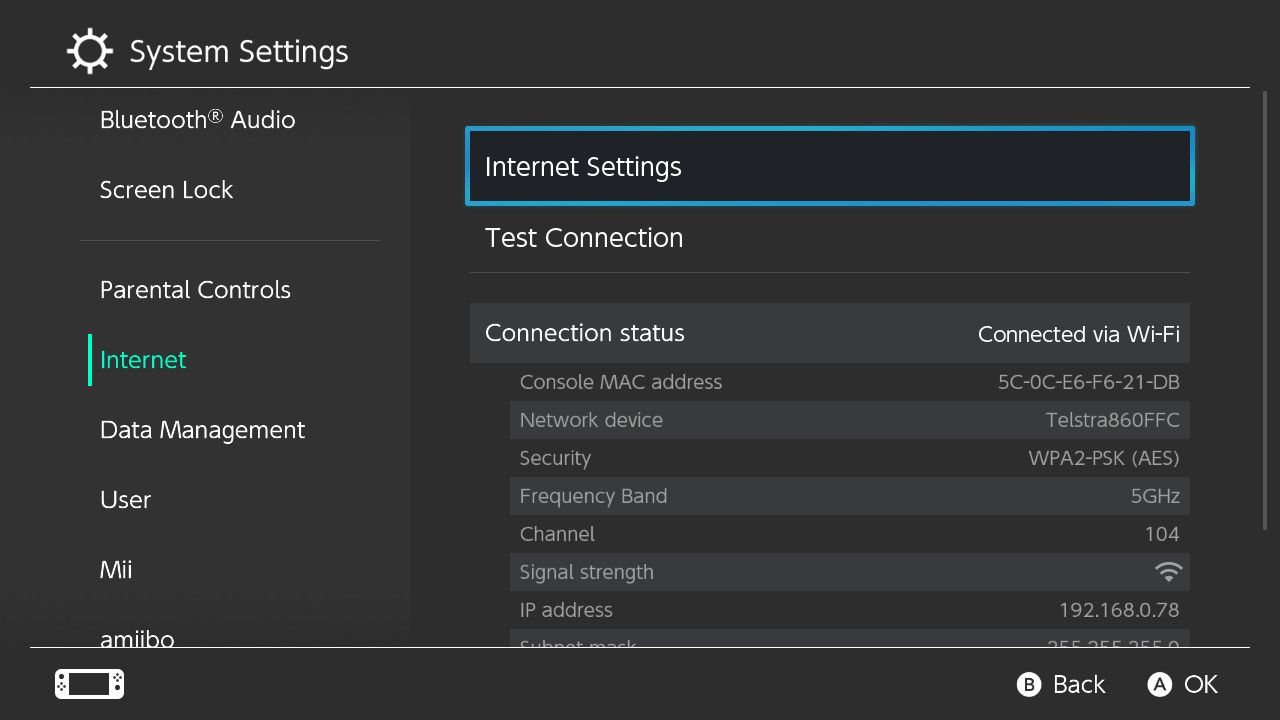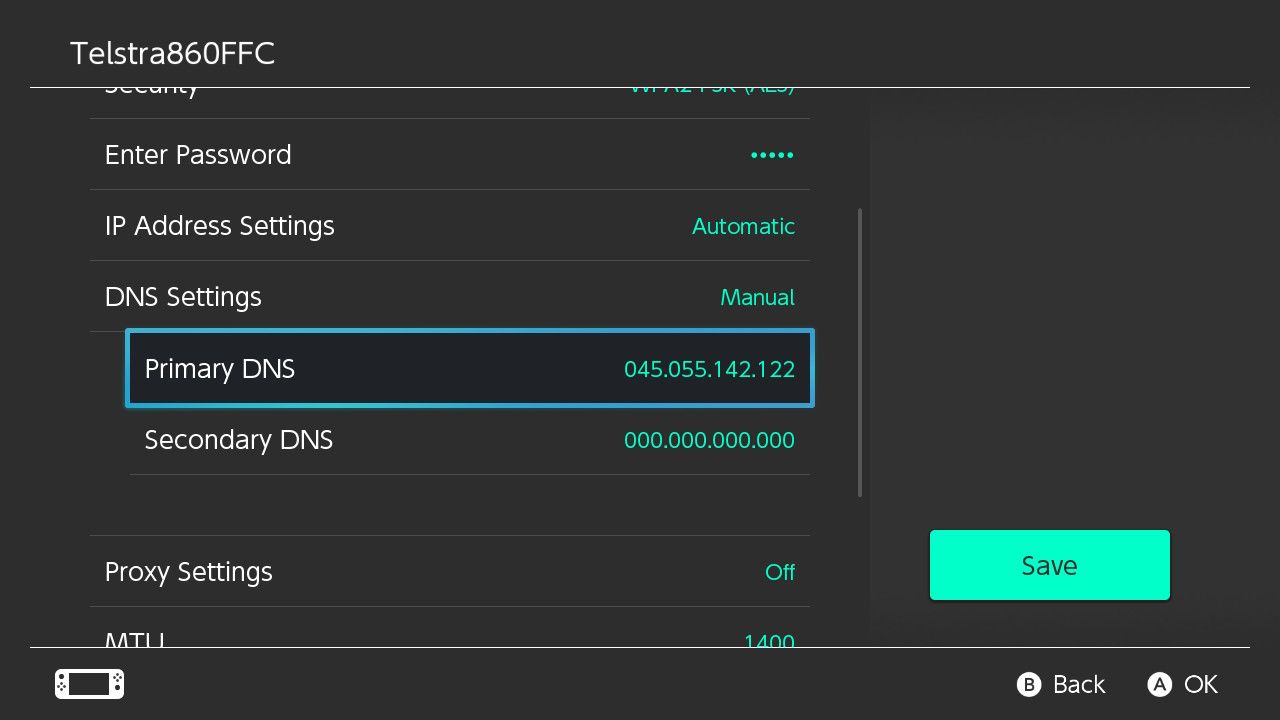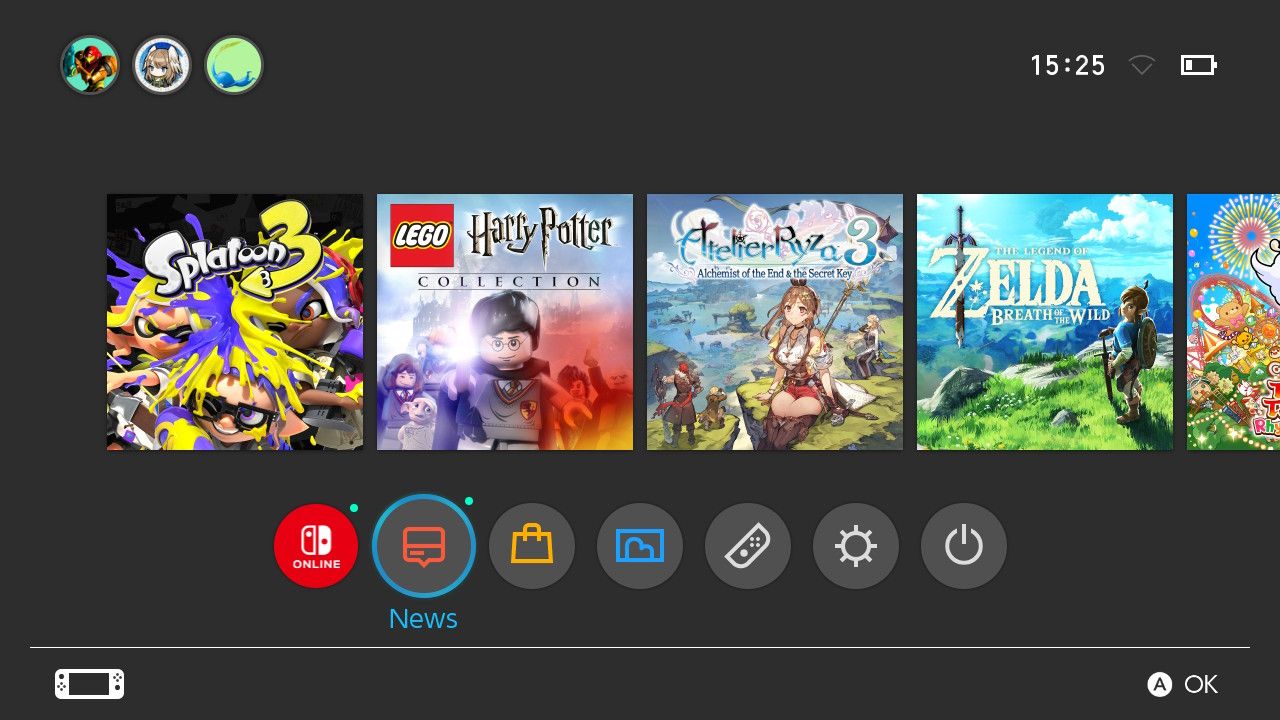The Nintendo Switch is full of surprises and can be used for many different things. Like watching YouTube, using a calculator and, of course, playing video games. But did you know that Nintendo Switch has a hidden internet browser?
You won’t find Internet Browser as an app on the eShop or even in the system settings, but it’s there. You just have to dig a little to find it. So, if you want to browse the internet on your Nintendo Switch, here’s how you can do it.
Why would I want to browse the internet on my Nintendo Switch?
It is true that Nintendo Switch is first and foremost a gaming device. But while Nintendo’s focus is definitely on gaming, there’s still a lot you didn’t know your Switch could do, and surfing the internet is probably one of them. You most likely always have access to an internet browser through your mobile device, so why would you want another one on Switch?
While browsing the internet isn’t the first thing you’ll want to do on your Nintendo Switch, it can be an incredibly useful feature. Activating an internet browser is essential if you want to connect to a public internet connection on your Switch, such as airport, hospital or hotel Wi-Fi.
A similar method is also used to connect to hotel Wi-Fi on your PS5. So while you probably won’t use it often, knowing how to access the Nintendo Switch’s hidden internet browser could prove to be very useful.
How do I open the internet browser on my Nintendo Switch?
To open the Secret Internet Browser on your Switch, you’ll need to dig into your system settings and change a few things, like the DNS server. The DNS server needed to use this hack is provided by SwitchBru and was created solely for the purpose of accessing the Internet browser on the Switch.
SwitchBru ensures that the service is public, free and does not collect or store any of your data. But whenever you change your DNS server, it’s important to note that you do so at your own risk.
To access the hidden internet browser on your Nintendo Switch, follow the instructions below:
- Open your settings by pressing the gear icon on the Switch home screen.
- Scroll down to Internet.
- To select Internet settings.
- Click on the current Wi-Fi connection or public hotspot you want to access and press Change settings.
- Scroll down to DNS settings and pass by Automatic TO Manual.
- Enter the following code as the Primary DNS: 045.055.142.122, and press + to confirm. Be sure to include the dots when entering the code.
- to press Save and wait about 10 seconds to be redirected to your internet browser.
- If you haven’t been redirected after about 10 seconds, return to the Home Screen by pressing the Home button on your Switch.
- Open the News category by pressing the News icon on the home screen.
- Then press the + button to Find Channels. This will direct you to the browser.
When you’re done using the internet, go back to yours Internet settings and change the DNS settings get back to Automatic. Once you change the settings, your Nintendo Switch will revert to its original settings and continue using the internet as before.
Browse to your heart’s content on the Secret Internet Browser on Nintendo Switch
The Nintendo Switch is not designed for browsing the Internet, so it sometimes struggles to display web pages correctly. But the main reason you should use this hack is to access public Wi-Fi access points which very often only ask for your email address or perhaps your table number if you are in a restaurant. The browser works great for these purposes.
If you just want to access the hidden Switch browser to enjoy discovering another one of your console’s secrets, that’s fine too, but you’ll probably find that you’ll want to stick to your mobile device for most of your online browsing needs.
#Access #Hidden #Internet #Browser #Nintendo #Switch
Image Source : www.makeuseof.com